
|

|
| Powerful EBusiness Solutions |
Saturday, July 05 2025 |
|
Home |
About |
Demo |
Pricing/Ordering |
Hosting |
Support |
Features |
Merchant Accounts |
Partners |
Providers |
News
|
Product Demonstration
To try the online demo you first need to go to the main administration system where you can create a new cart. The screen
will look like this (click on any of the images to see a bigger picture)
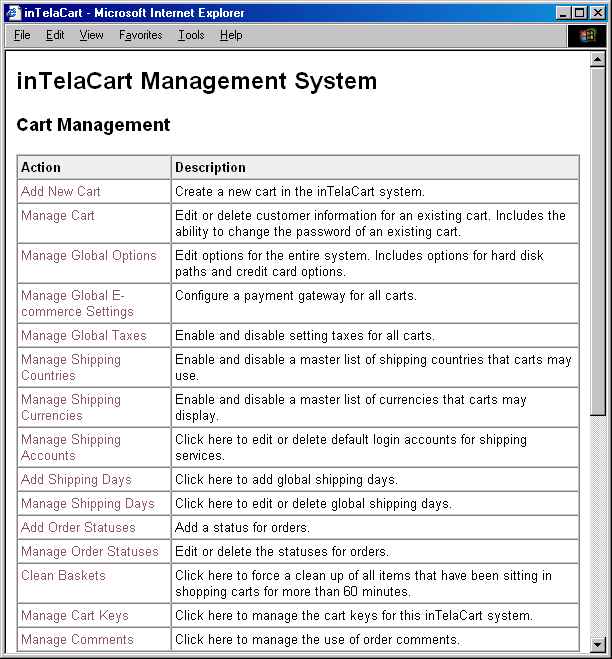
Select the Add New Cart option and you will get this screen
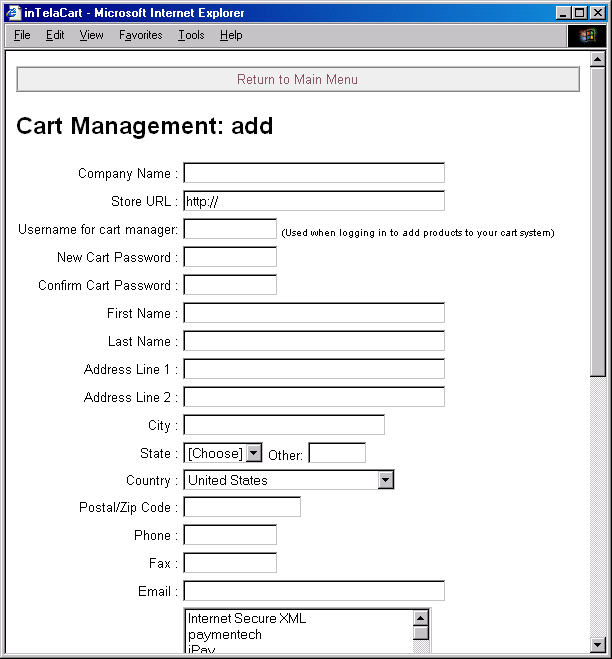
You enter the information about the new cart you are setting up. Try it by going to the URL below
Main InTelaCart Administration
http://demo.intelacart.com/admin/
(Username is 'admin' and password is 'password')
Once the cart is created, you can login and manage the cart. The screen will look like this
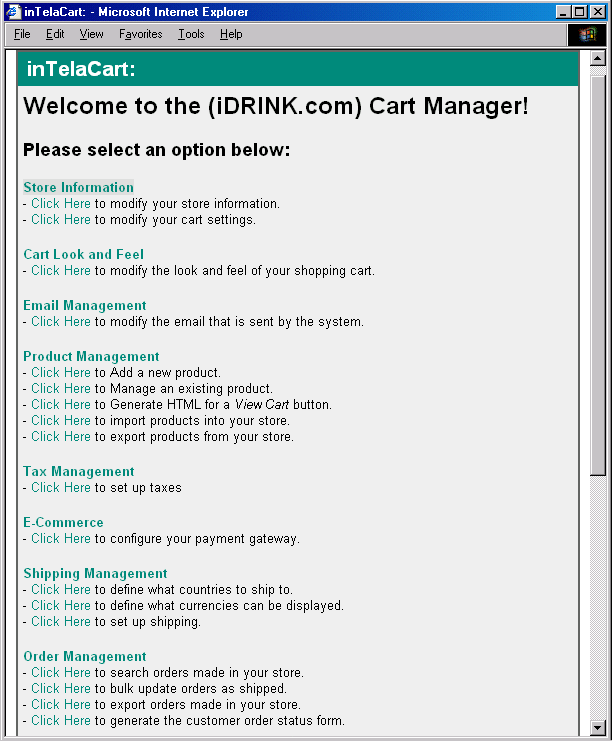
You can try it by going to the URL below
Individual Cart Manager
http://demo.intelacart.com/manager/
(the username and password for this is what you used to create the cart above)
To change the look and feel of your cart select "Cart Look and Feel" which will then give you the
screen below
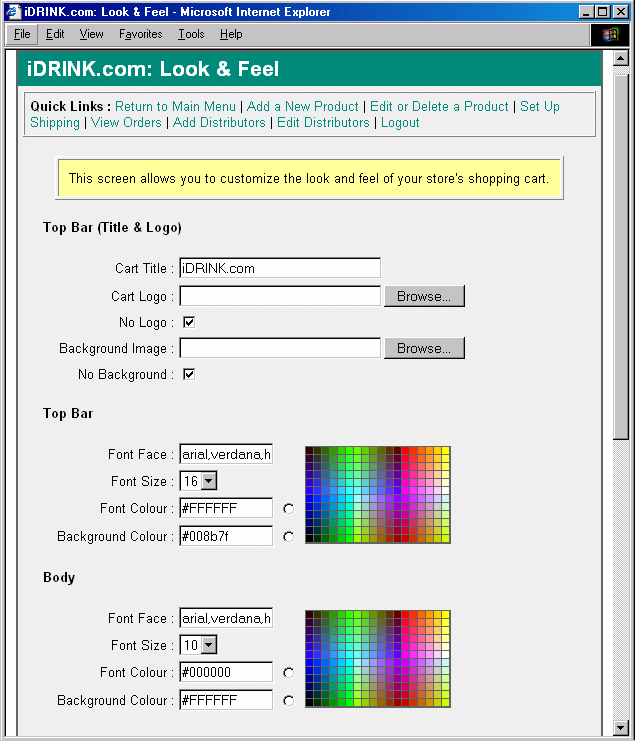
Adding products is a simple process and the screen looks like this
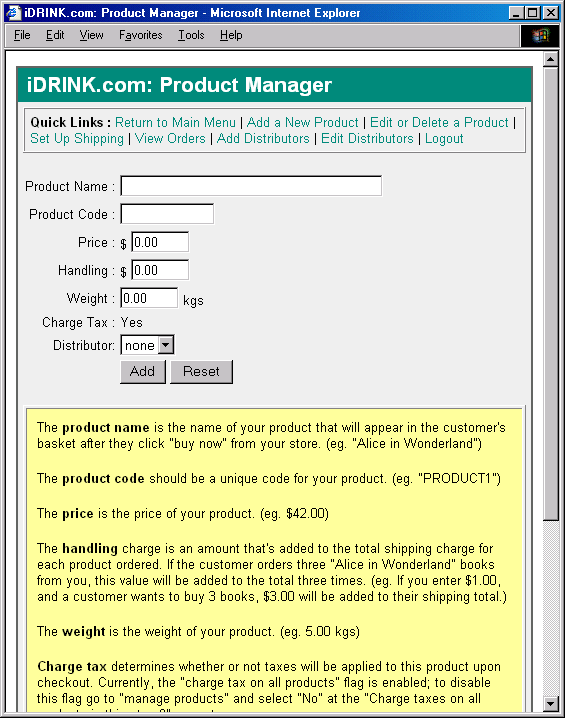
You can download the full Word documentation here
|
|
|
|
To request information email custserv@inline.net or Phone 905-680-0436
Copyright © 1999-2025 Inline Internet Systems, Inc. All Rights Reserved. |

